Disclosure- Links in this post may be affiliate links. If you click through and make a purchase, I earn a commission at no additional cost to you. Unless noted, if I am reviewing a product, I have been compensated for my time. I write honest reviews. They are not required to be positive. I only recommend the resources we love and use.

Have you suddenly found yourself teaching online? Are you thinking about ways to connect online with your students, individually, in groups, or as a class?
Zoom is a wonderful resource for teaching and learning online. While it’s not the same as an in-person class, Zoom has many of the same features as a tech-filled classroom. The interactive whiteboard allows you and your students to share documents, photos, and videos- anything on your desktop or online. The writing and drawing features allow for solving math problems, editing, and highlighting. You can break your class up into groups, use the chatbox to encourage participation, and turn the screen over to students who are presenting. Teaching on Zoom offers teachers and students the freedom to connect from anywhere. It’s a wonderful way to create an online classroom.
Having taught both in a physical classroom and online, I’ve found there are some specific things I can do to make sure my online classes run smoothly.
The video below takes you into a Zoom classroom. You can also keep reading to see the ten things I think are important to consider when you’re new to teaching online.
Ten Tips for Teaching on Zoom
Play & Practice
The best way to learn is to dive in and get going. Create a free account with Zoom and start a meeting for yourself. Then head into the classroom and play.
Note- the free account allows you to hold a class for 40 minutes. The paid account allows students to break into small groups.
Create Classroom Agreements
Once you see how Zoom works, think about how this setting best serves your students. Just like in a physical classroom, it’s important to anticipate the things your students will need to know and do for you all to learn together.
Questions you might ask- Should they mute themselves on entry? Use the chatbox? Do you want them to use the raised hand feature? How will they take turns talking and sharing their work? What will they need for class? How can they help themselves and each other focus and keep from distracting one another?
If you would like a copy of the classroom agreements I created and use, I’d be happy to send them to you!
Use the Record Feature
One way to practice with Zoom and create lessons for your students is to create a meeting just for yourself and record yourself teaching. You might read to your students, give a lecture, or minilesson. Once you are finished, leave the meeting, and a recording will generate for you as an MP4. You can then send the lesson to your students or post it in an online classroom. This is also a great option if you have students who are absent and you’d like them to be able to watch your class at a later date.
TIP- be sure to hit record!
Pay Attention to Your Space
While we can Zoom from anywhere, it’s important to have a comfortable, quiet teaching space. Clear off a table, and be sure the room you’re in has a door or isn’t in an area where people are coming and going. If you have children in the home, make sure they know when you’re teaching. Put up a sign on the door to remind them.
Lighting matters. Test your video out to make sure your students will be able to see you.
Test your audio. Consider using headphones to block background noise.
Set Up Your Classroom
While there isn’t a physical space to set up on Zoom, your virtual space will need a little tending.
Once you’re logged into Zoom and have arrived in your online classroom, ensure any documents you will share with your students are pulled up on your computer. If you’ll be sharing audio or video files, pull them up as well. Close out anything you do not want your students to see or have access to. That includes turning off notifications.
If you are going to use the chatbox to engage in conversation, you might put a bell-ringer, question, or journal prompt up for students to respond to.
You might pull up a document you’ll be discussing or the whiteboard.
Check Your Settings
The video above will walk you through this, but consider turning off the annotation tool until you are ready for your students to use it. You might also consider if you want your students to be able to rename themselves, control their audio and video, and message anyone in the class.
Set-Up Practice Sessions for Students and Parents
It’s just as important for students and anyone who might be helping them to get time to practice on Zoom as it is for teachers. Set up a few practice meeting times to simply let students play with the different features, see you, and get comfortable logging in and out.
Create an Outline
You’re the timekeeper now. If you’re used to bells to dismiss your class, you might want to set a timer. Create a simple outline of what you plan to do with your class and post it somewhere you and your students can see it. This can be a helpful way to keep you all on track. It’s also helpful for students who want to know what will happen before it does.
Expect & Accept Technical Difficulties
They are going to happen! Computers will freeze and die, kids will accidentally log off, and someone will write something inappropriate in the chatbox or make faces at their peers while you’re teaching.
Always keep your computer plugged in, remind your students of your classroom agreements, and use the mute button or turn off videos if you have to.
Teaching online offers us a chance to practice being imperfect! Parents can hear us, we’re being recorded, and it can feel weird to see yourself on video! These are challenges WE ALL FACE!! Many of us have moments of insecurity.
You’re doing your best. It is enough!
Start Simply
If you are new to teaching on Zoom or teaching online, cut yourself some slack and begin simply. Try out what it feels like to read to your students or do math problems together online. Watch a documentary together and have a discussion.
There are many ways to be creative on Zoom but get used to teaching online first!
I love teaching on Zoom. While it differs from teaching in a physical classroom, it offers several ways to connect and help our students learn. Practice, patience, and a little humor are all required, but before you know it, you and your students will be online learning pros!




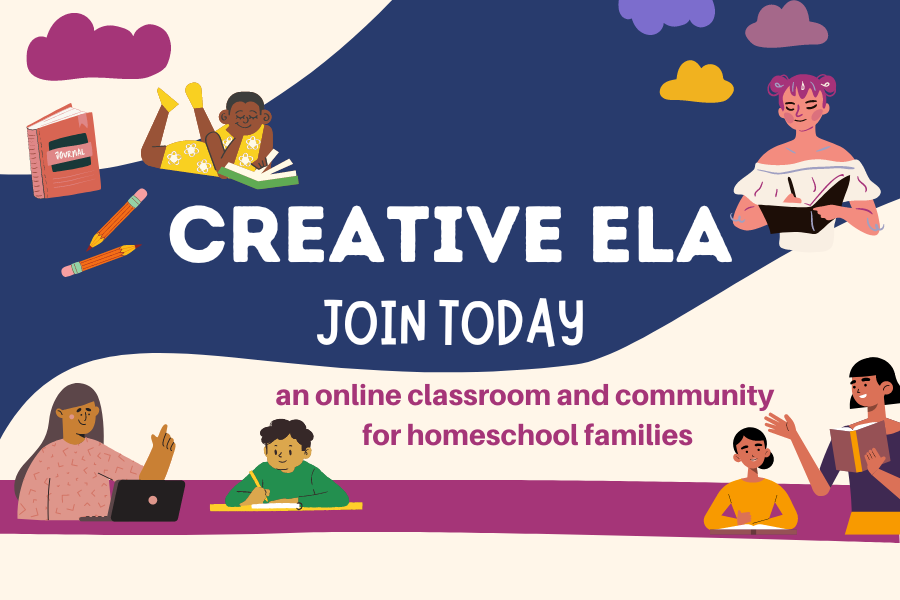

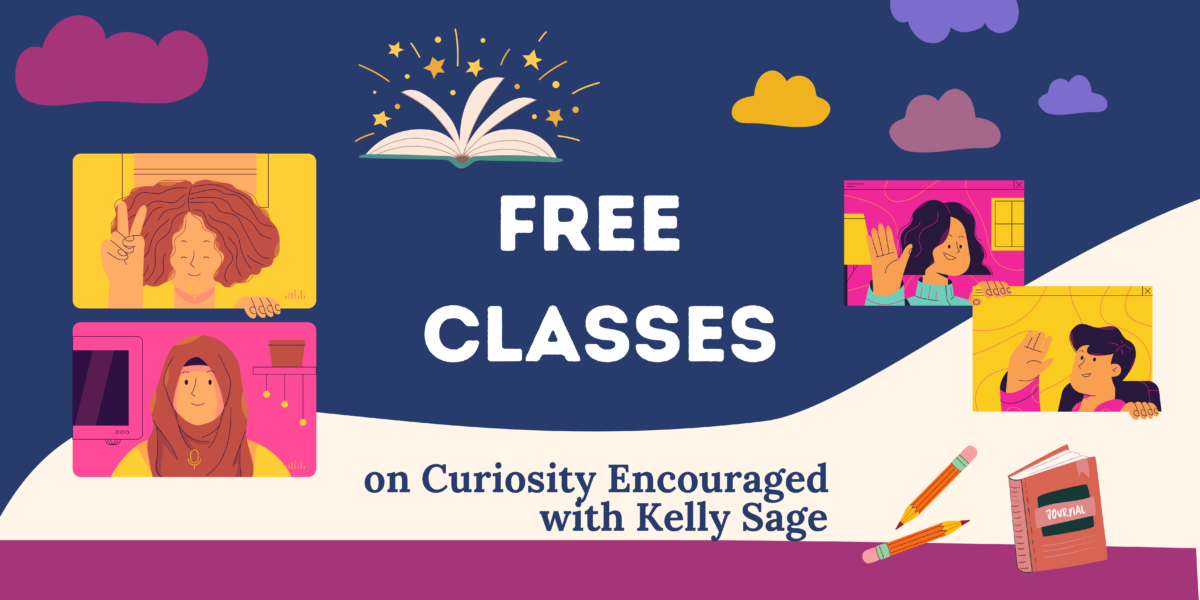

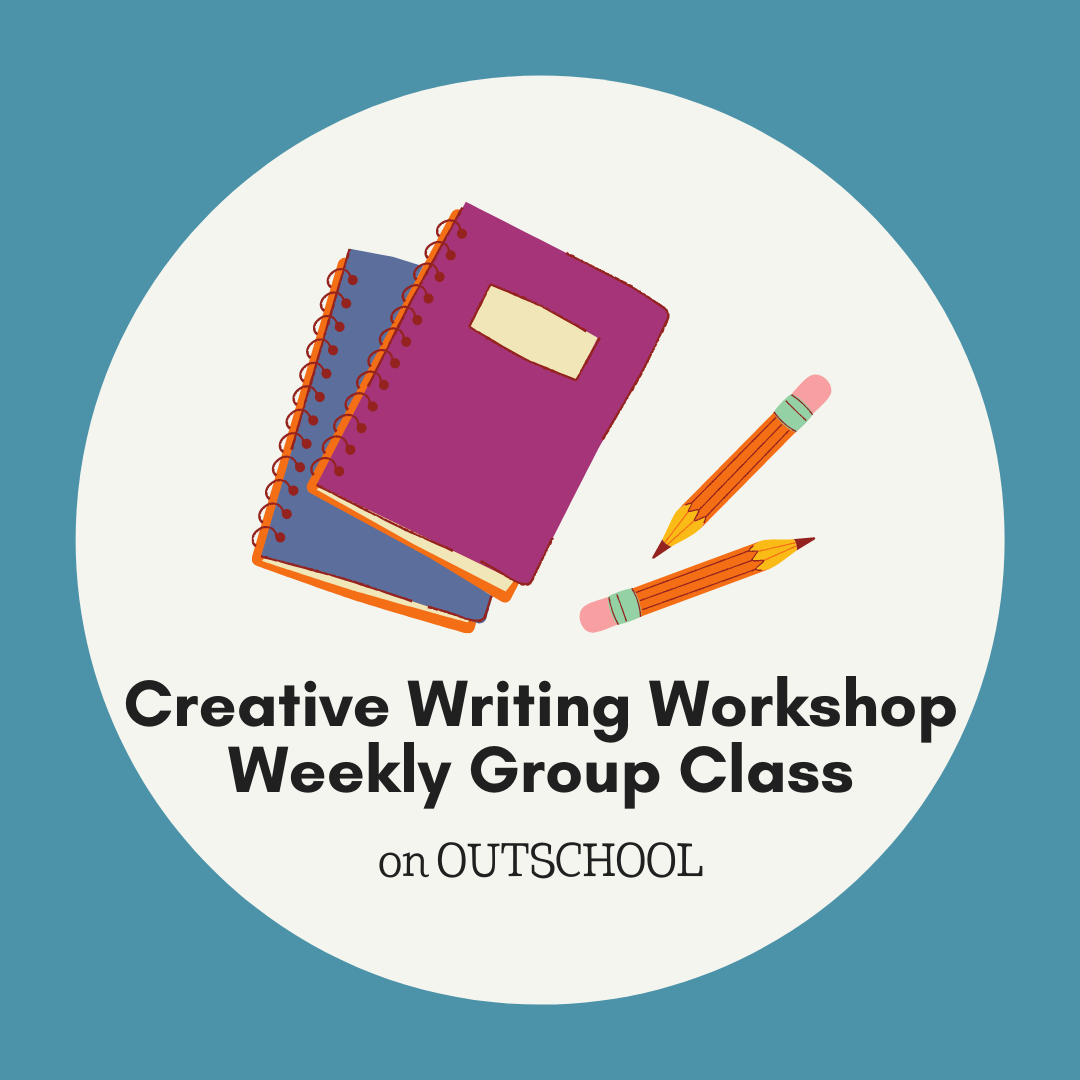
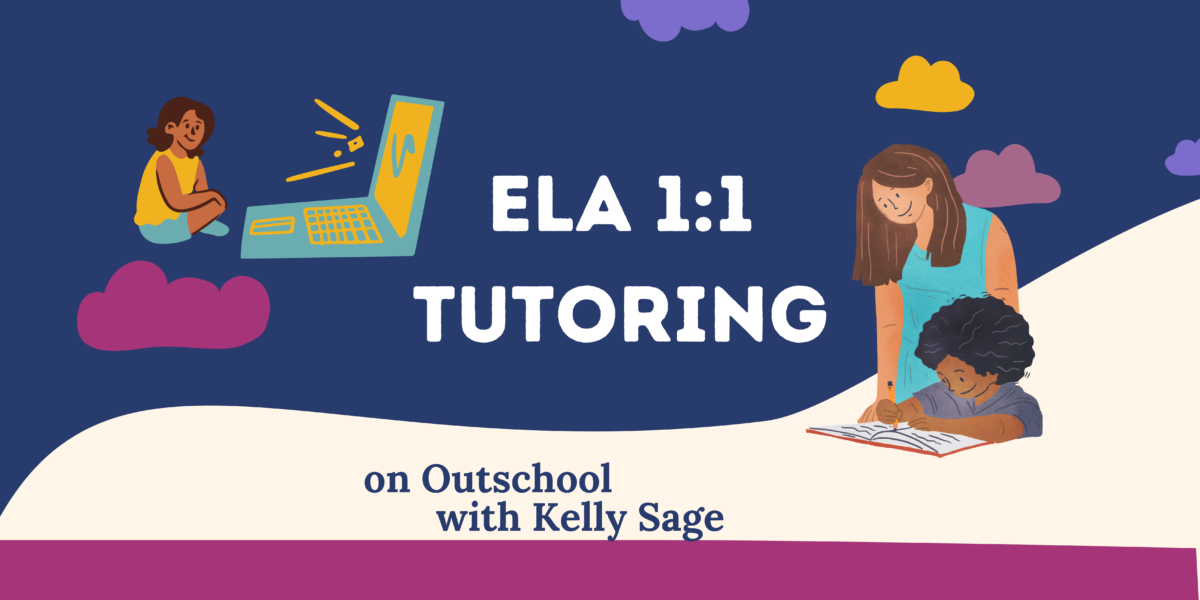
















Pingback: Activities and Ideas for Teaching Online - Curiosity Encouraged